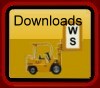Notes concerning EOTC
Worsfold Software’s EOTC package is now available
Version 1.1.27 Released 2 March 2014
Latest changes to Worsfold Software’s EOTC software
Version 1.1.27 Released 2nd March 2014
At a users request a 'Duplicate' button has been added to the events 'Basic Details' screen - to allow you to duplicate an event with the options of keeping or removing currently attached students and/or/helpers.
The new button is next to the "Delete this event' button (which has been shortened to 'Delete' to make room for the new button.)
Version 1.1.25 Released 23rd February 2014
A couple of bugs have been fixed :
1. It was not possible to add a new incident to an event. The button was not activated.
2. Some documents (on the right of the documents screen) caused a crash when selected.
Version 1.1.22 Released 29th January 2014
A few minor changes have been made during 2013. They are all included in thi release.
Version 1.1.18 Released 25th September 2012
A couple of minor faults (one in printing approval forms and one in displaying All events for a staff member who
Version 1.1.14 Released 24th July 2012
Three minor adjustments have been made.
1. A problem occurred when trying to access an event for which you had not specified start and end dates - if you had set the new signposts for the auto-generation of event signpost dates. It was trying to add or subtract days from non-existing dates.
2. Trying to print from the Printing Utility to a PDF file crashed. The program was pointer an an incorrect printer utility.
3. The 'Delete this event' button had no code behind it so refused to delete the event.
Version 1.1.10 Released 26th April 2012
A problem with importing students from MUSAC has been rectified.
Documents
The display of documents available for printing for a particular event depends on the risk level of the event and the documents you have selected for that risk level in Configuration. There is now a second level of choice covering the display of documents.
Step 1 : Ensure that, as a user, you have been given the new right to ‘Can adjust visible documents’. (Do this via Configuration / Users)
Step 2 : Go to a particular event and click on the ‘Documents’ button. Initially, all of the available documents (depending on the risk level) will be displayed. However, now, with the new right, you will also see a new button on the screen which allows you to sub-select those documents which you wish to apply to the event in question. Click on a document button to changer its status between red and green.
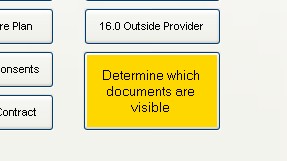
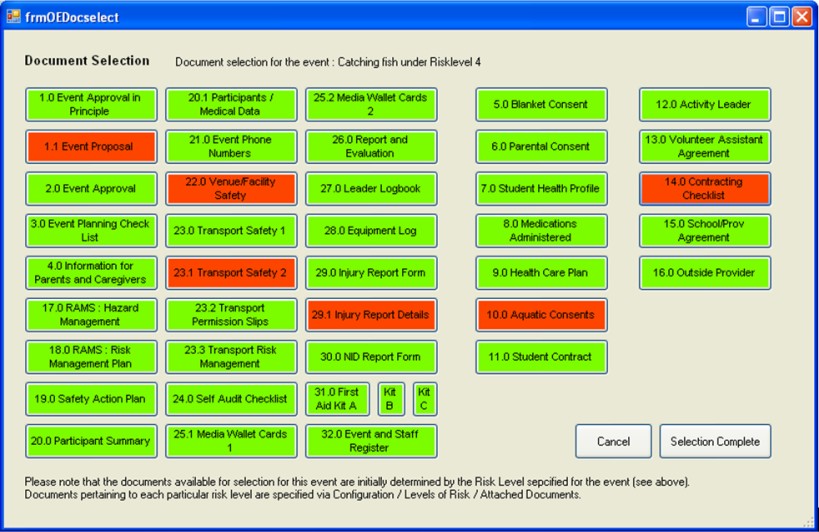
A second change relating to documents is found on the ‘Our documents’ tab under the documents display.
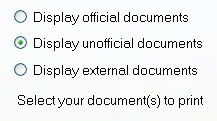
If you select the new third alternative then those external documents selected for this event will be displayed for printing. External documents are those created OUTSIDE this package e.g. pdf and Word documents.

If you have been given the new document right (Under Configuration / Users) then you will also see the yellow button above. Clicking on that button reveals a list of pre-selected documents from which you can chose for this event.
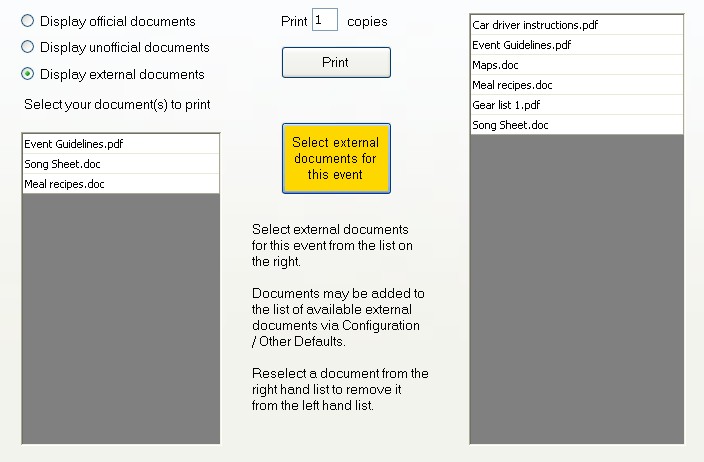
Select documents from the right hand list and they will be added to the left hand list – for this event.
How did the documents get on to the right hand list? This is done via Configuration / Other default settings, as shown below. You can add as many external documents as you like to this list and then, under a particular event, select those which you wish to appear on the selection list for that event.
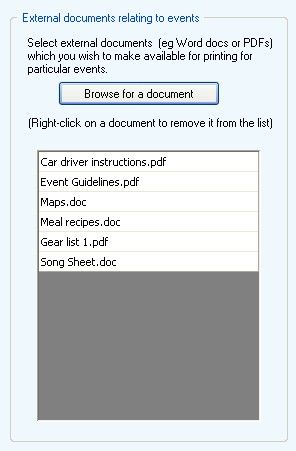
2. Signposts
AQ new feature has been added to each event – signposts. These are found under a new fourth tab on the event’s ‘home’ screen.

Signposts are a set of step towards the completion of each event and these can be managed, at the event level, via this new screen.
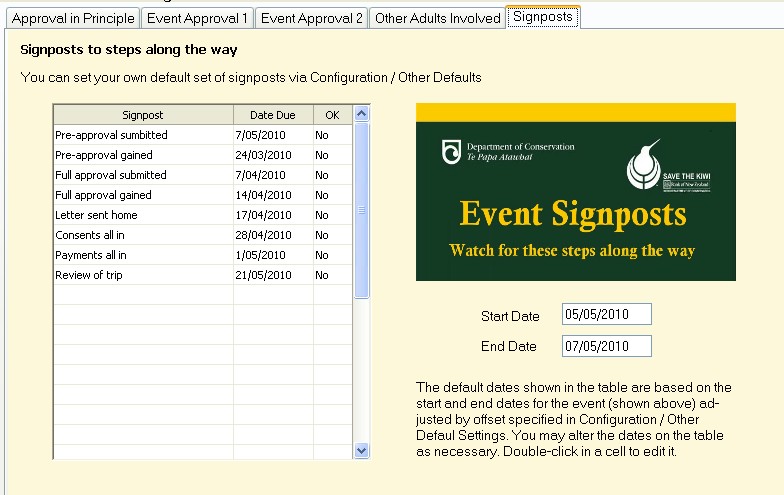
In the illustration above, the default set of signposts is shown, along with the ‘default set’ dates by which they are due to be ticked off. The third column shows either ‘Yes’ of ‘No’ to signal the reaching of each signpost.
Signposts for the event may be deleted, edited, or added and the dates may be changed by editing. A click in the third column will toggle it between ‘yes’ and ‘No’.
The default set of signposts, which initially appear on each event, is determined via configuration, uncer Configuration / Other default settings. This is shown below.
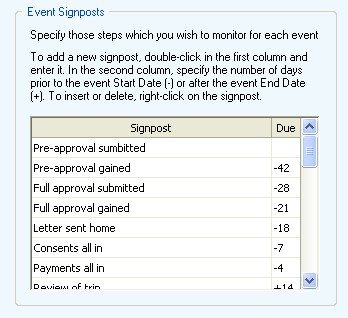
You may add new default signposts, or edit existing ones, or delete existing ones. The number in the ‘Due’ column is the number of days prior to the event’s start date (a negative number) or after the event’s End date ( a positive number). The absence of a number indicates that no particular date is associated with this signpost.
The final step, as yet not completed, is to add these signposts to the calendar printing routine under ‘Printing utility’ / ‘Calendar’. This will be done shortly.
Version 1.1.8 Released 26th April 2012
This version imports staff members from MUSAC schools not using Staff Manager.
Version 1.1.3 Released 14th March 2011
A fault was causing staff member to NOT be listed under one circustance.
The registration file was not being recognised - so the school name was not being extracted correctly.
Version 1.1.2 Released 17th February 2011
One school reported that the Risk configuration screen was not showing correctly. This has been fixed.
Version 1.0.1 Released 6th February 2011
This is the first release.